Lawyer Hacks: Save Time by AutoCorrecting!
- Allison Martuch
- Sep 16, 2022
- 3 min read
Updated: Oct 15
One simple way lawyers can save time is by customizing the AutoCorrect function in Microsoft Word. Customizing the AutoCorrect function can eliminate the need to type out full words or phrases. For instance, all my contact information has an autocorrected text:
AJM = Allison J. Martuch
AJM# = Allison J. Martuch, OBA #33962
myaddress = 1437 S. Boulder Ave., Ste, 1200, Tulsa, OK 74119
myphone = (918) 928-6174
myfirm = Martuch Law
Motions & Pleadings
AutoCorrect texts can be used for drafting pleadings, motions, discovery, and a lot more. Here are some AutoCorrects I use for drafting motions:
Okla. = Oklahoma
Ostit = Okla. Stat. tit.
AutoCorrect is great for lawyers that repetitively cite statutes or cases. For example, “staticwa” could be changed to “Indian Child Welfare Act (‘ICWA’).” “Oklahoma Governmental Torts Act,” could be AutoCorrected by typing “statogta.” See the Tips below about naming autocorrects texts.
Discovery Requests & Responses.
AutoCorrect is extremely useful for drafting discovery requests and responses. First, I open my document template with my generic list of requests and responses. I add the requests and responses that are fact-intensive using AutoCorrect since I phrase most requests similarly. Here are some I use for discovery:
ROGG = INTERROGATORY NO.:
RFA = REQUEST FOR ADMISSION NO.:
RROGG = RESPONSE TO INTERROGATORY NO. :
RRFA = RESPONSE TO REQUEST FOR ADMISSION NO. :
RFPD = REQUEST FOR PRODUCTION NO.:
RRFPD = RESPONSE TO REQUEST FOR PRODUCTION NO. :
Sayallfacts = Describe in detail every fact you intend to rely on to establish
docs.inroggs = Produce every document you identified, relied upon, referenced, or that supports your denial of paragraph # of the Petition.
docs.roggresp = Produce every document you identified, relied upon, referenced, or that supports your response to Interrogatory No. # herein.
You can AutoCorrect with the proper format you want by selecting your settings before typing your phrase. E.g., ROGG = INTERROGATORY NO. : instead of plain text.
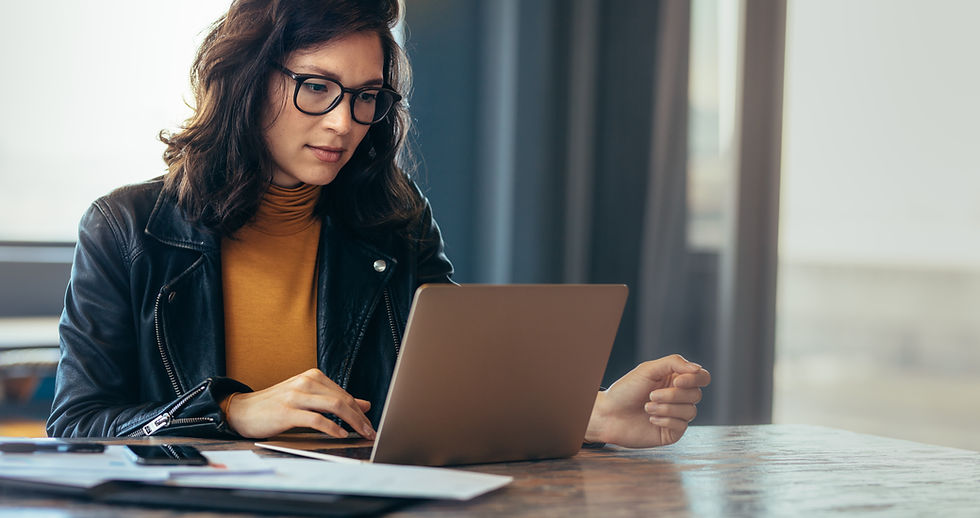
How to Create Custom AutoCorrect Phrases in Word
Go to File > Options (at the bottom)
Select “Proofing” on the left side of the window.
Click “Autocorrect Options” at the top.

OR
Type “autocorrect” in the search bar either by clicking at the top of the screen or using the shortcut Alt + Q.
Under “Get Help,” click “Add or Remove Autocorrect entries in Word.”
Click the “AutoCorrect tab” ink under number 1.
Follow steps 2-3 from above.

From AutoCorrect to Snippets
Unlike AutoCorrected texts, you can use snippets in any program or window. This is useful for emails and standardizing document drafting. For example, when I type "seeattach," the text "Please see the attached," is typed. Snippets also have some broader functions, e.g., field codes, dropdown menus, etc. Various snippet apps are available as software downloads, apps, and plugins. Google Docs even has snippet plugins. I use aText from the Microsoft store. It has a free and premium version. Below are some snippets I use for emailing:
seeattach = Please find the attached
follow-up = I am following up on
givedates = Please send me some dates and times for [drop down menu]
talktome = When are you available to [drop-down menu] about
extenddiscovery = Are you agreeable to extending the discovery deadline until
atty4 = I represent
A dropdown snippet I use is "cont.hearing." I can select either, "I have a scheduling conflict on the date of our XXXXX hearing. Are you agreeable to a continuance?" OR "Are you agreeable to a continuance on our hearing set on XXXX?"
I also use snippets as field codes to create Word templates quickly. For example, I have a snippet for inserting client names, parties (plaintiff or defendant), case number, county name, and more. It's way faster than finding the field code in a menu or copying and pasting.
Tips
Don’t create too many AutoCorrect phrases at once. You might forget them.
Use combinations that you would only type if you wanted the AutoCorrect text. For instance, don’t use statute abbreviations as the phrase unless you always want to use the full statute name. You won't be able to type "ICWA" without the full name being typed.
Keep the shorthand simple and obvious. It would be hard to forget what you created for your name if you used your initials or “myname” as the phrase.
Use either snippets or AutoCorrect but not both. You might create a snippet, and an AutoCorrect for the same phrase but with a different phrase or forget that you only created an AutoCorrect and try to insert a word as a snippet.
Conclusion
Creating custom autocorrect texts and snippets takes seconds, and the payoff is great. You never realize how tedious and inconvenient typing your full name is until you AutoCorrect it. Although the fifteen (15) seconds doesn't seem like a big difference, when you look at how much time you save in a week, month, or year, it adds up!



Comments